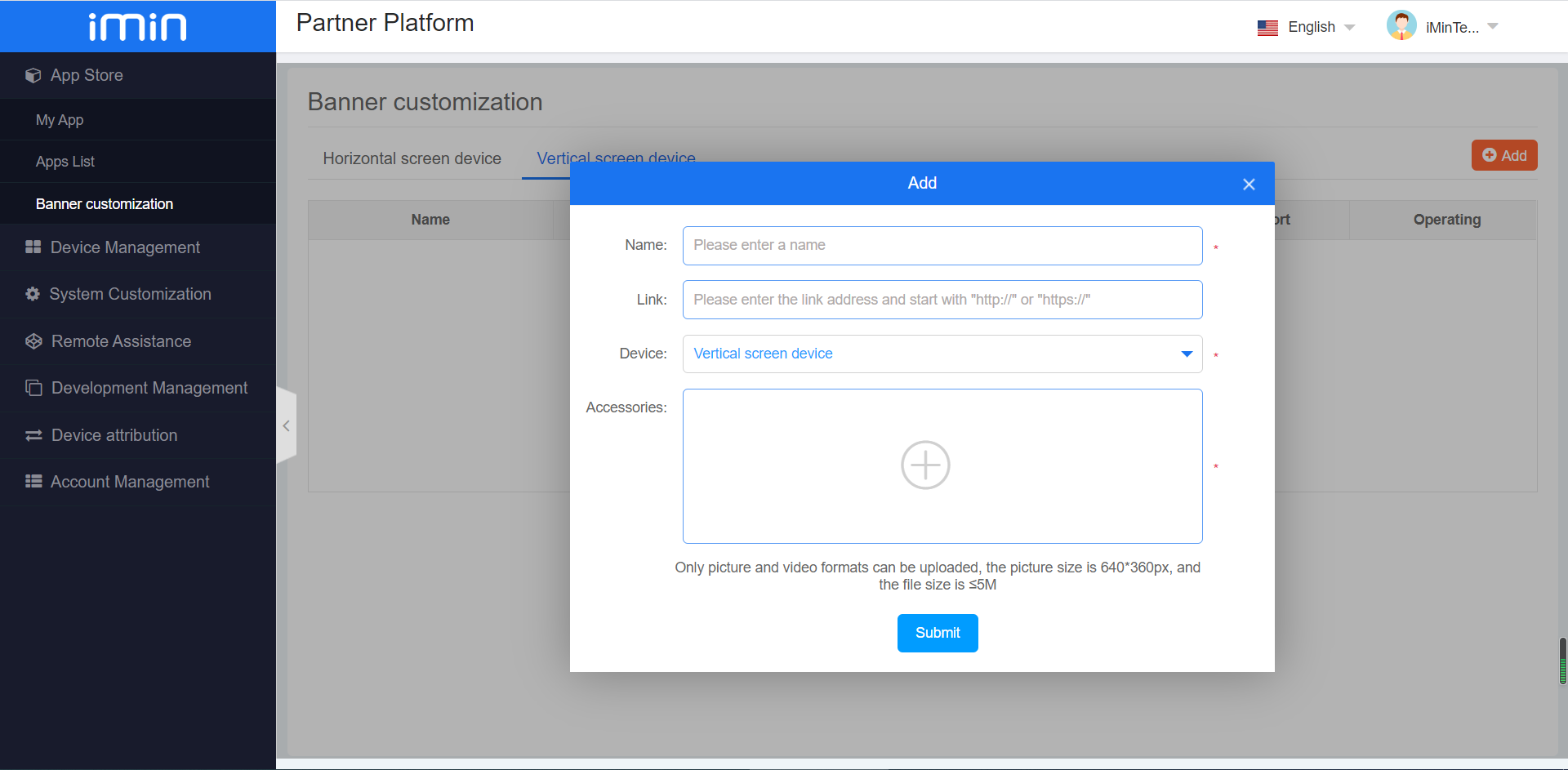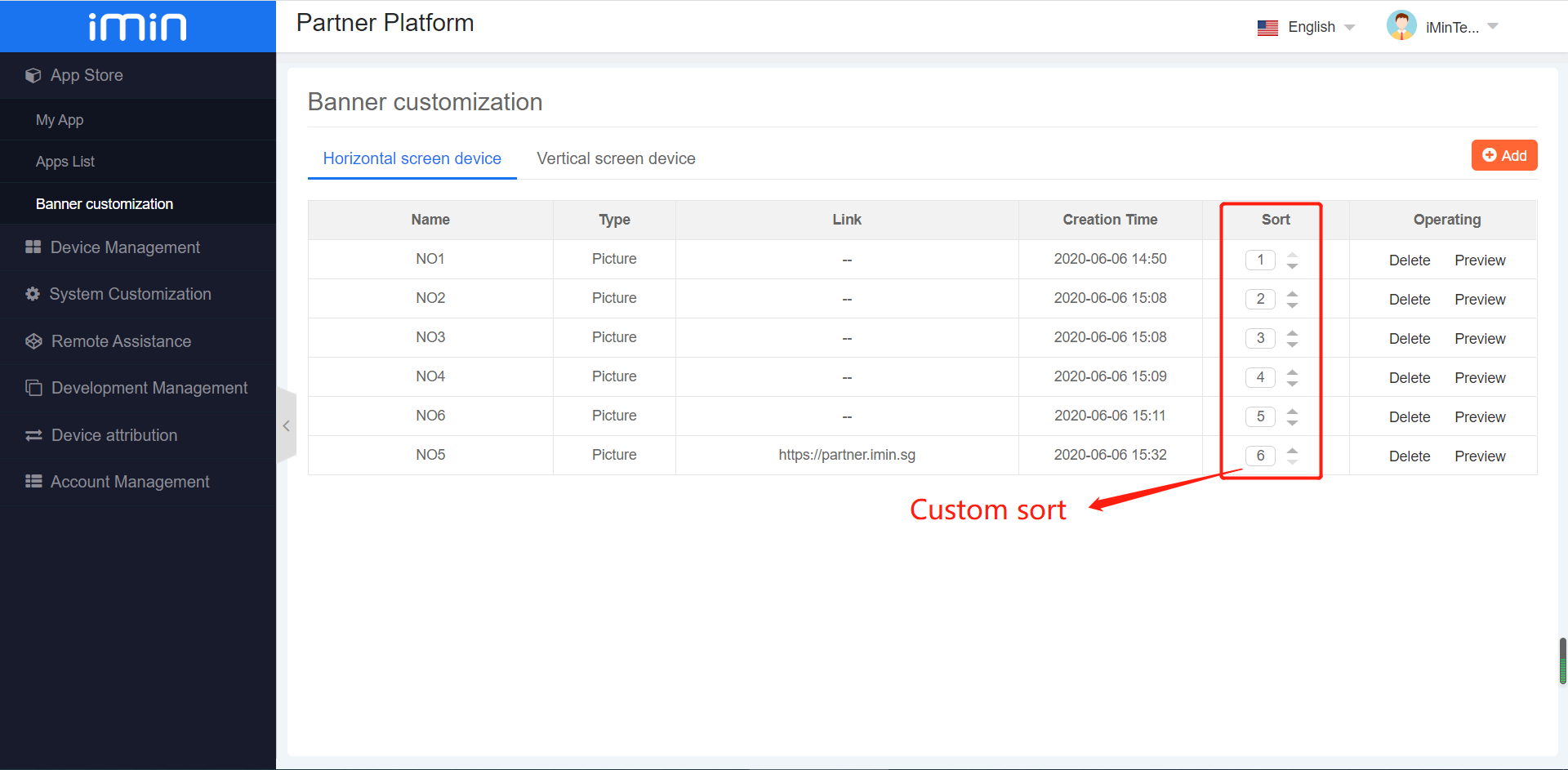AppStore
About iMin AppStore
Each iMin partner can register an iMin partner account on the iMin official website. It has its own operating background. In principle, each iMin device will be bound to a partner account when it is sold. IMin will cooperate with Partners provide control services for some functions and permissions for granularity.
There is an application market inside iMin OS. Partners can distribute their applications to iMin devices on a large scale through the App Store. Some partners can have an application market managed by themselves. If the partner does not open the ‘Allow third-party application installation’ in the background (shown by the arrow in the figure below), the default users can only install applications for the device through the iMin application market.
Applying market rules
Apps uploaded by default partners can appear in their own app market without iMin review. iMin can review the application. After passing the review, the application will appear in the application market of other partners. Of course, some partners can choose their own application to not appear in other people’s application market, or they can choose their own application market to not appear in others. Applications.
My App
Submit the app
In the [App store] - [My App] page, click on the “Submit the App” to begin with app submission.
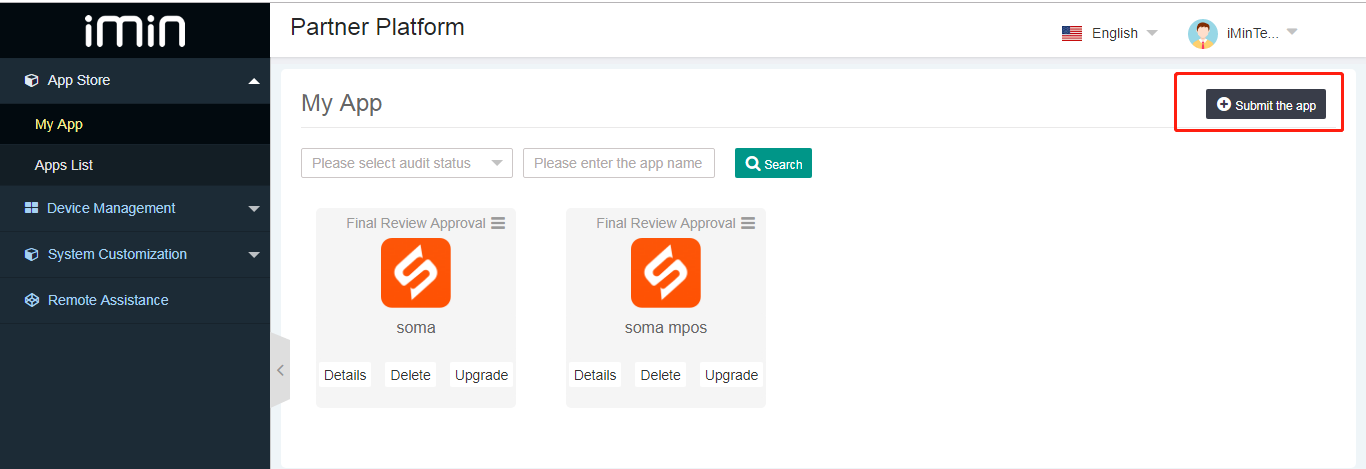
Enter the mandatory information for the app, such as App Name, App Category, Company Name etc (indicate with*). Upload the app package, app icon and app screenshot images.
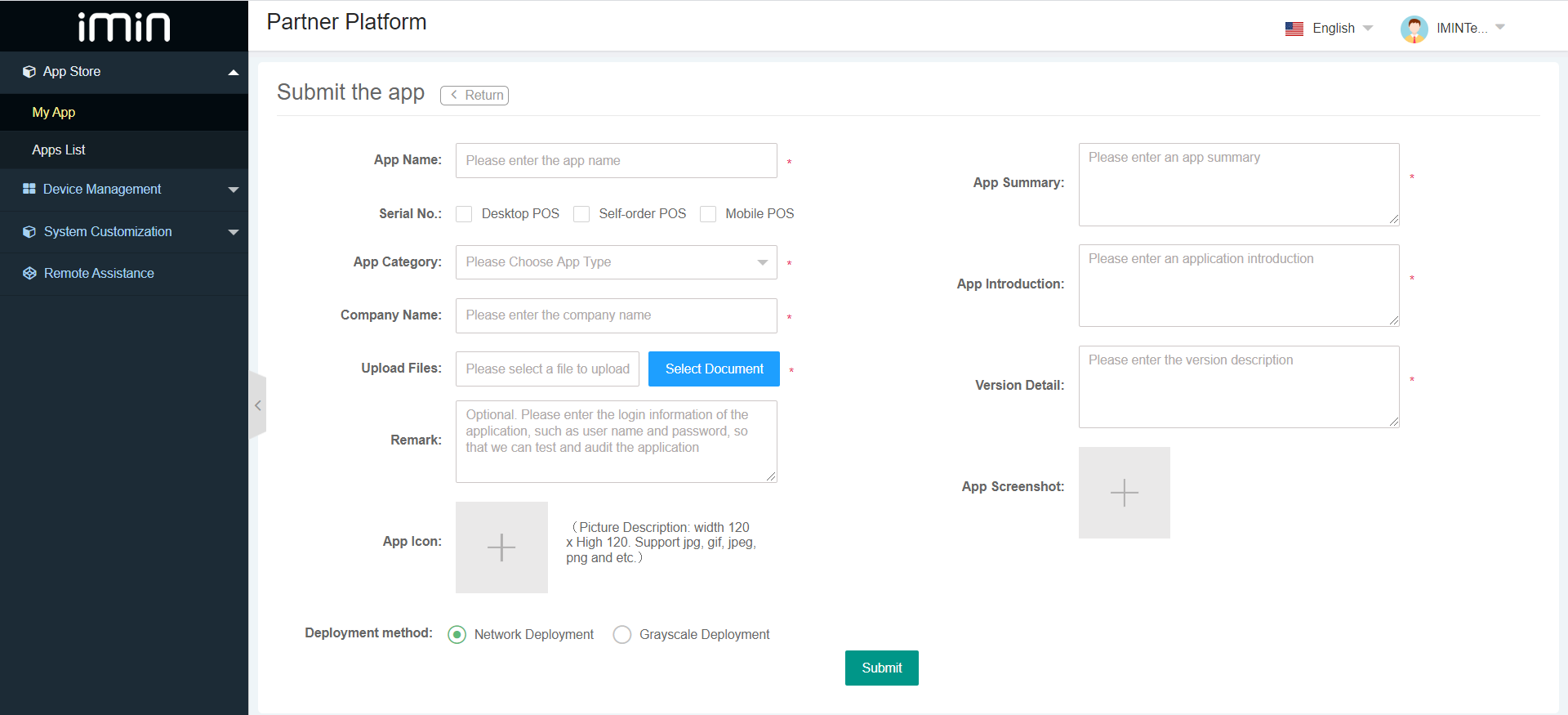
- Choose the Deployment method.
Network Deployment: All the chosen Serial No. compatible model can view the app in the app store.
Grayscale Deployment:
Partner [Setting]: Based on partner, all partner’s compatible model can view the app in the app store.
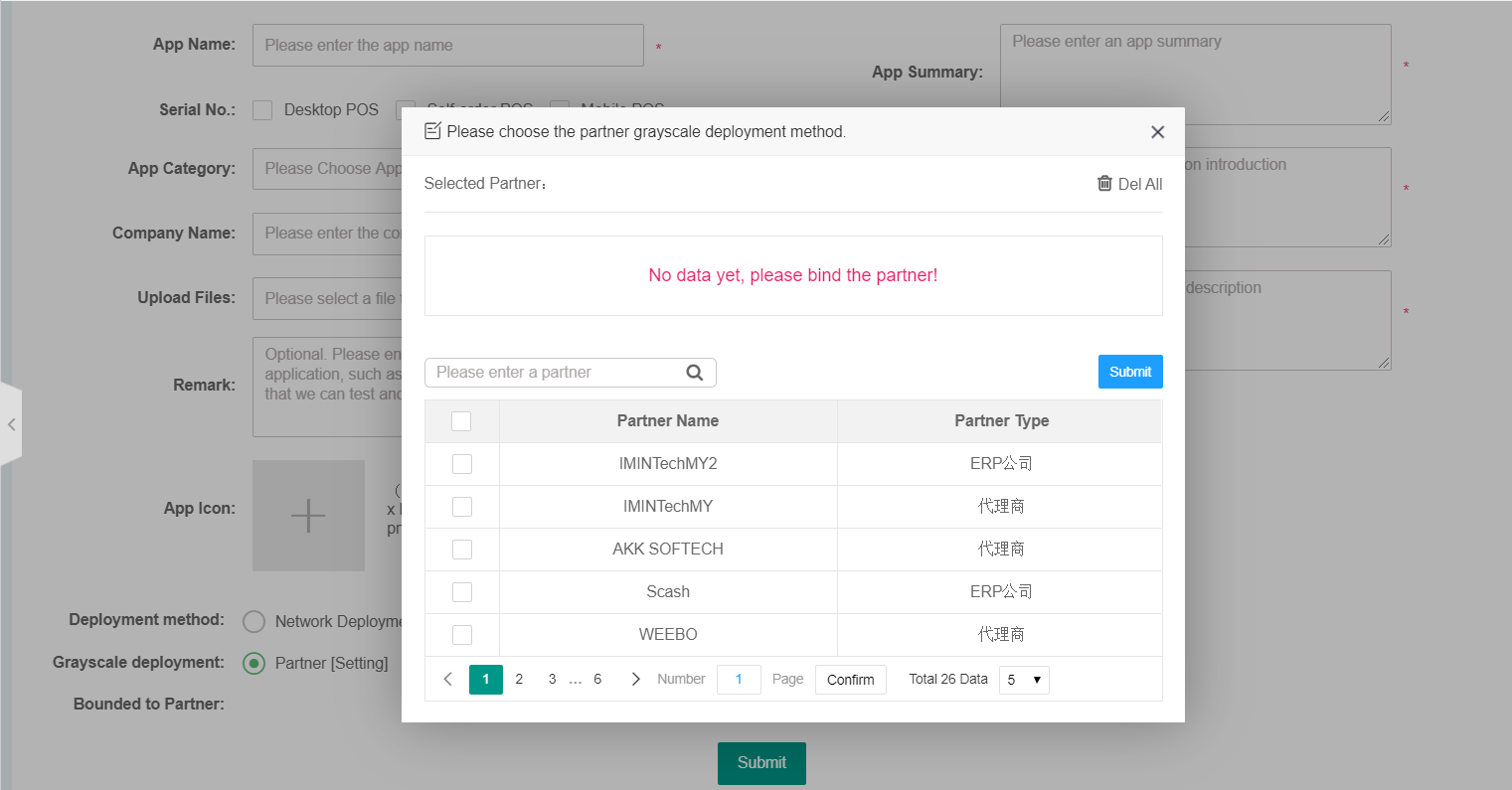
SN [Setting]: Based on specific serial number model can view the app in the app store.
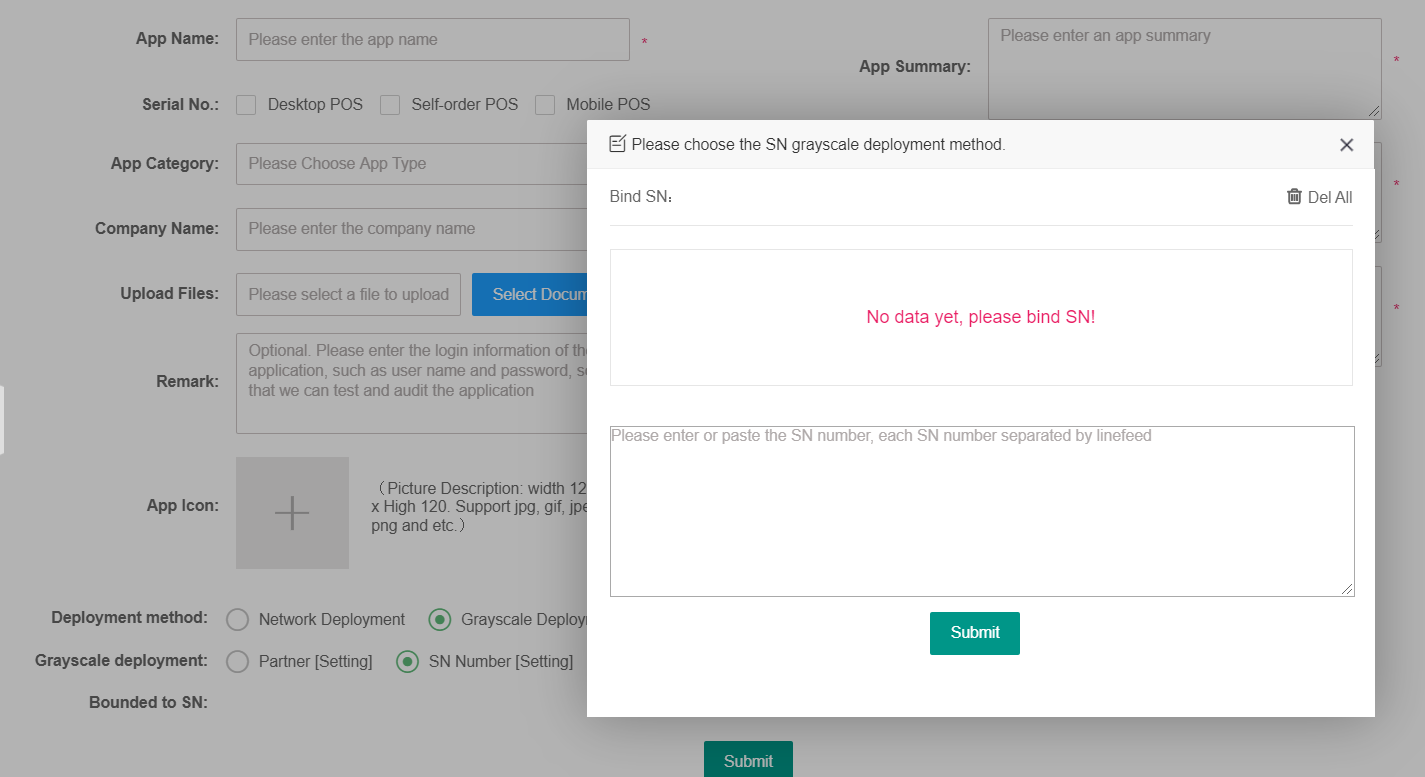
Click “Submit” to submit the app.
Review the app
The submitted app will be review by Imin. Basic verification will be carry out before approving the review. User can check the submission status under [App Store] - [My App] page.
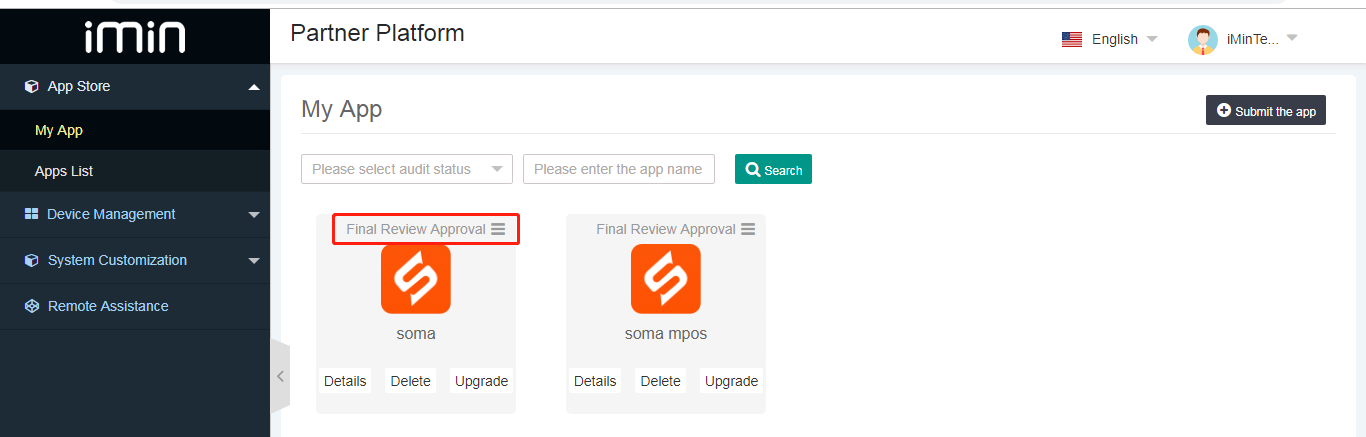
The approved app will appear inside app store of the equipment.
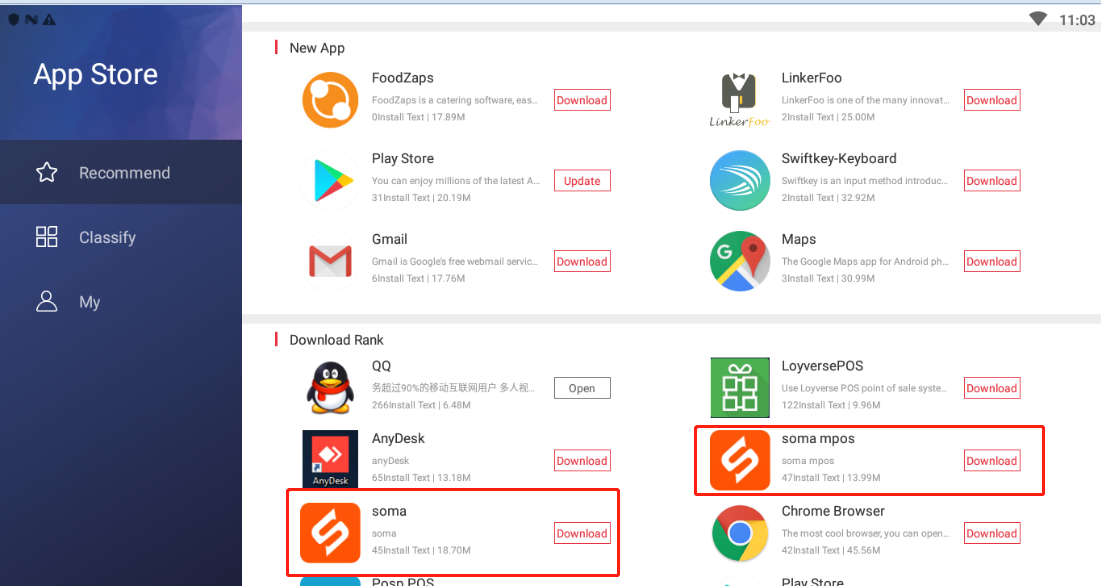
Upgrade the app
For newer version of app upgrade, it is require to manual upgrade the app package.
In the [App Store] - [My App] page, on the specific app click on the “Upgrade” to enter the upgrade page.
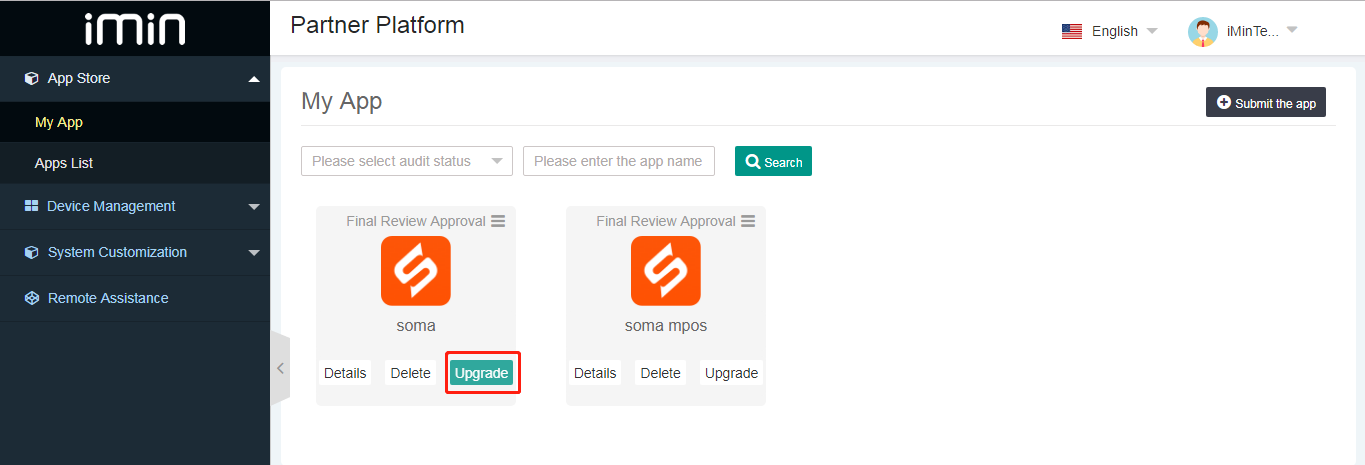
Upload the newer version of app package, update the version detail information and choose the Upgrade Method.
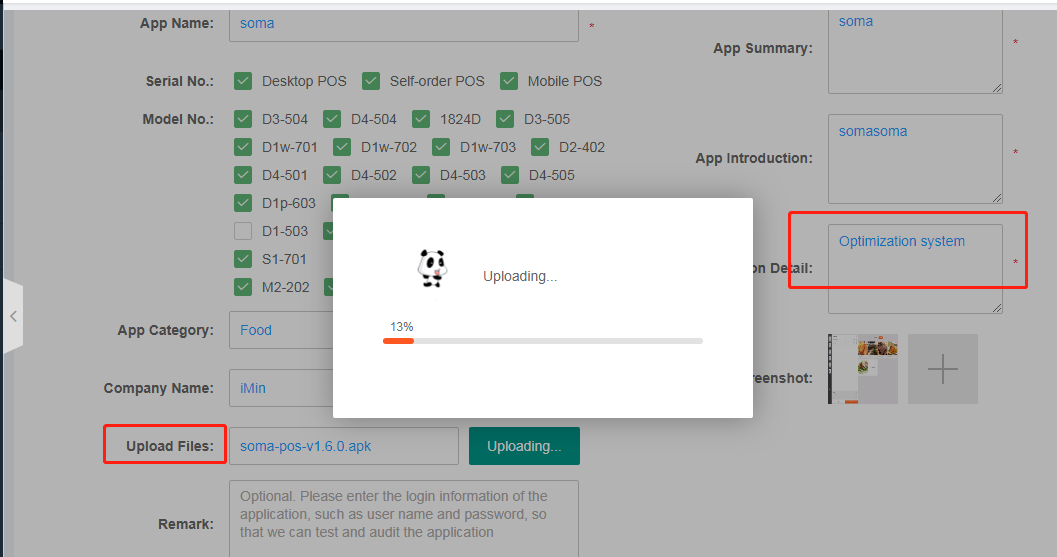
Upgrade Method:
Note: A notification as reminder to upgrade
Force: Compulsory for user to upgrade
Click “Submit” to finish the upgrade.
User can see the upgraded version app inside app store of the equipment.
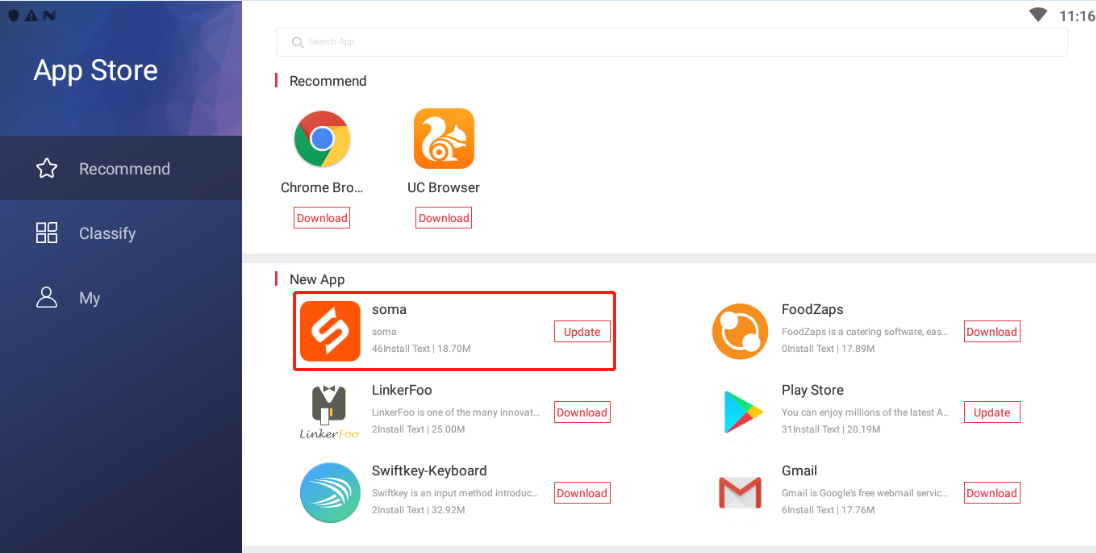
If the signature is abnormal when uploading the update package, please check whether the APK signature is inconsistent with the original installation package. If you confirm that you need to change the signature, please delete the application before creating the application
If you are prompted that the package names are inconsistent when uploading the update package, please check the APK package name for changes or upload errors. If you confirm that you need to change the package name, please delete the application before creating the application
Apps List
App Store Customization
Partners can choose their own App Store without others’ apps,Effectively solve the competition of enterprise software applications.
Select the app to be blocked.
Click “Add into blacklist” to add to the blacklist.
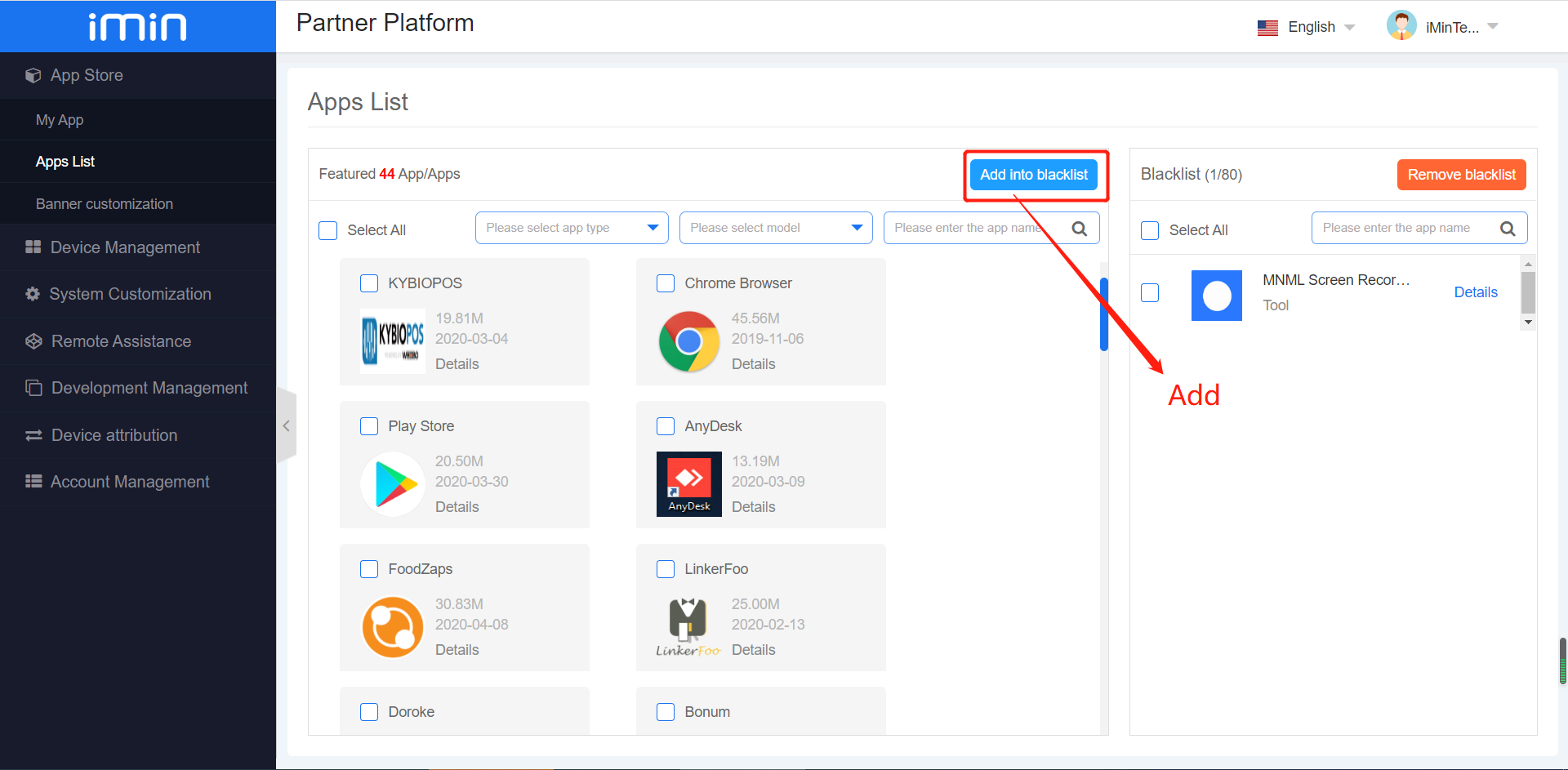
Click “Remove blacklist” to remove from the blacklist.

App Ownership Application
For app upload submission encountered prior existence in the iMin Store, if you are the app developer, able to declare and prove the ownership, please provide relevant information and contact iMin to claim the app ownership. After verification is completed, the app will be transferred to your partner account (the true owner). The previous data of the app will be retained fully under your care.
To begin, please download the corresponding application claim template from the attachment link, and submit based on the following process:
The information in the application claim form must be filled in completely, and stamped with the company seal (overseas developers can provide signature instead if without seal);
It is necessary to provide the software copyright, trademark and other relevant certification documents of the app to sufficiently prove that it is truthfully owned by the applicant’s company;
Send the above completed information to iminfae@imin.sg, include the necessary email address of your respective iMin sales representative into the loop;
Note: Review time for process is within two working days;
Jump to the app store app details
The API for jumping to the app details page in the App Store
1val intent = Intent(Intent.ACTION_VIEW, Uri.parse("market://imin.store/appDetail?packageName=${packageName}"))
2startActivity(intent)
- Parameters:
packageName –> the package name of the app to be opened
App Links
You can directly open the App Store through HTTP URL to enter the application details page.
1https://kit.imin.sg/appinfo.html?id=packageName
- Parameters:
packageName –> the package name of the app to be opened